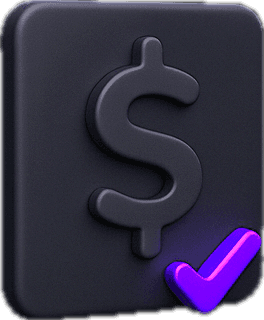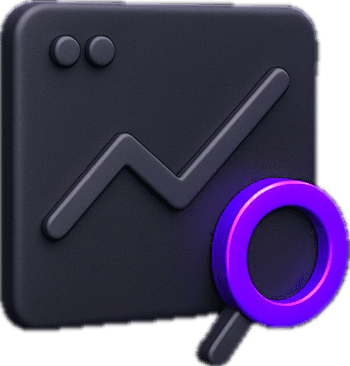Get Back an Entire Month of Spend
that drive
business.
Whether You Spend $50K or Over $1M Monthly on Cellular — We’ll Cover One Month
the Day You Sign Up & Every Year After.
Get Back an Entire Month of Spend
that drive
business.
Whether You Spend $50K or Over $1M Monthly on Cellular — We’ll Cover One Month
the Day You Sign Up & Every Year After.
Whether You Spend $50K or Over $1M Monthly on Cellular — We’ll Cover One Month the Day You Sign Up
& Every Year After.
Whether You Spend $50K or Over $1M Monthly on Cellular — We’ll Cover One Month the Day You Sign Up
& Every Year After.
Get Back an Entire Month of Spend
that drive
business.
Trusted by








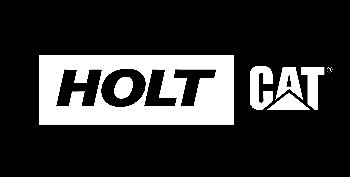
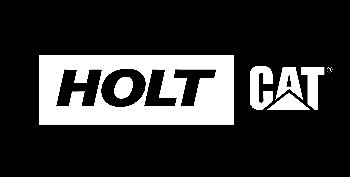
Without Changing Carriers, You Get All The
Savings Upfront from day Zero.
& Every Year.
Without Changing Carriers, All Savings Upfront from day Zero.
& Every Year.
Without Changing Carriers, All Savings Upfront from day Zero.
& Every Year.
Without Changing Carriers, All Savings Upfront from day Zero.
& Every Year.
LINQ provides every client with U.S. based white-glove support.
LINQ provides every client with U.S. based white-glove support.
LINQ provides every client with U.S. based white-glove support.
Award Winning Team.
125+
talented
individuals
talented
individuals
talented
individuals
talented
individuals
Over $1 Billion
of mobile spend managed
wow
moments


Awards
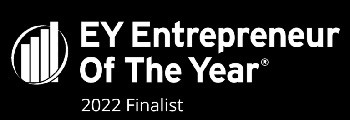
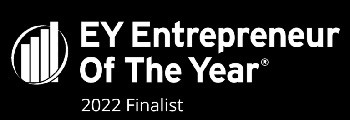
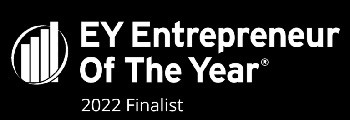
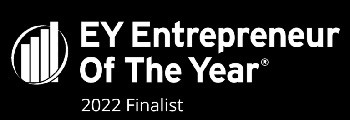






x2



Fastest Growing Company
Fastest Growing
Company
Fastest Growing
Company
Our Promise.
Our Promise.
Managing enterprise mobility isn’t just about devices—it’s about eliminating inefficiencies, cutting costs, and keeping your business moving forward. That’s where we come in.
Managing enterprise mobility isn’t just about devices—it’s about eliminating inefficiencies, cutting costs, and keeping your business moving forward. That’s where we come in.


3 Ring Customer Support
A real person will answer your call within 3 rings and provide customized solutions for a tailored, bespoke experience. Think hospitality just for cellular support.
3 Ring Customer Support
A real person will answer your call within 3 rings and provide customized solutions for a tailored, bespoke experience. Think hospitality just for cellular support.
3 Ring Customer Support
A real person will answer your call within 3 rings and provide customized solutions for a tailored, bespoke experience. Think hospitality just for cellular support.
Account Manager
Cellular accounts aren’t all used the same, your dedicated expert will learn what’s important to your business and make recommendations based on your specific needs.
Account Manager
Cellular accounts aren’t all used the same, your dedicated expert will learn what’s important to your business and make recommendations based on your specific needs.
Account Manager
Cellular accounts aren’t all used the same, your dedicated expert will learn what’s important to your business and make recommendations based on your specific needs.
Proven Track Record
A 20-year history of thousands of successful projects and satisfied clients.
Proven Track Record
A 20-year history of thousands of successful projects and satisfied clients.
Proven Track Record
A 20-year history of thousands of successful projects and satisfied clients.


At LINQ, we believe enterprise mobility should be effortless. Your business deserves more than just a wireless provider—you need a partner who takes ownership of every challenge, anticipates your needs, and delivers solutions with precision and care. From optimizing costs to securing devices and providing real-time support, our team is relentless in ensuring your mobility infrastructure runs flawlessly. What sets LINQ apart isn’t just the technology—it’s our commitment to exceptional service, transparency, and reliability. We don’t just keep you connected; we remove the friction, solve problems before they arise, and empower your business to move faster. This isn’t just a service—it’s our promise to be the most trusted, service-driven enterprise mobility partner you’ve ever had.
At LINQ, we believe enterprise mobility should be effortless. Your business deserves more than just a wireless provider—you need a partner who takes ownership of every challenge, anticipates your needs, and delivers solutions with precision and care. From optimizing costs to securing devices and providing real-time support, our team is relentless in ensuring your mobility infrastructure runs flawlessly. What sets LINQ apart isn’t just the technology—it’s our commitment to exceptional service, transparency, and reliability. We don’t just keep you connected; we remove the friction, solve problems before they arise, and empower your business to move faster. This isn’t just a service—it’s our promise to be the most trusted, service-driven enterprise mobility partner you’ve ever had.
At LINQ, we believe enterprise mobility should be effortless. Your business deserves more than just a wireless provider—you need a partner who takes ownership of every challenge, anticipates your needs, and delivers solutions with precision and care. From optimizing costs to securing devices and providing real-time support, our team is relentless in ensuring your mobility infrastructure runs flawlessly. What sets LINQ apart isn’t just the technology—it’s our commitment to exceptional service, transparency, and reliability. We don’t just keep you connected; we remove the friction, solve problems before they arise, and empower your business to move faster. This isn’t just a service—it’s our promise to be the most trusted, service-driven enterprise mobility partner you’ve ever had.



— Kevin Lowe, Founder & CEO
— Kevin Lowe, Founder & CEO
— Kevin Lowe, Founder & CEO